Websites
Overview
If you want to publish one or more plots as part of a website there are a couple of high level orientations to the problem:
Use a Jupyter-based website publishing system that supports interactive Jupyter Widgets (e.g. Quarto).
Use the to_html() function to create embeddable HTML fragments for your plots and embed them in any website.
We’ll cover both of these approaches below.
Quarto Websites
The Quarto publishing system can create websites that include dynamic output from Python code, including interactve Jupyter Widgets like the ones created by Inspect Viz. To install the quarto-cli Python package:
pip install quarto-cliQuarto is a markdown-based publishing system that enables you to embed executable Python blocks whose output is included in the published website. For instance, Here is the source code for the Bias Parameter example:
---
title: "Bias Parameter"
echo: false
---
Use the slider to create bias offsets for the y-axis.
```{python}
from inspect_viz import Data, Param
from inspect_viz.input import slider
from inspect_viz.mark import area_y
from inspect_viz.plot import plot
from inspect_viz.transform import sql
random_walk = Data.from_file("random-walk.parquet")
bias = Param(0)
```
```{python}
slider(label="Bias", target=bias, min=0, max=1000, step=1, value=100)
```
```{python}
plot(area_y(random_walk, x="t", y=sql(f"v + {bias}"), fill="steelblue"))
```- 1
-
We specify
echo: falseto prevent display of code blocks. - 2
-
Markdown code blocks decorated with
{python}are executed.
Here is what the page looks like when rendered on the website (it’s a screenshot so you won’t be able to use the slider!):
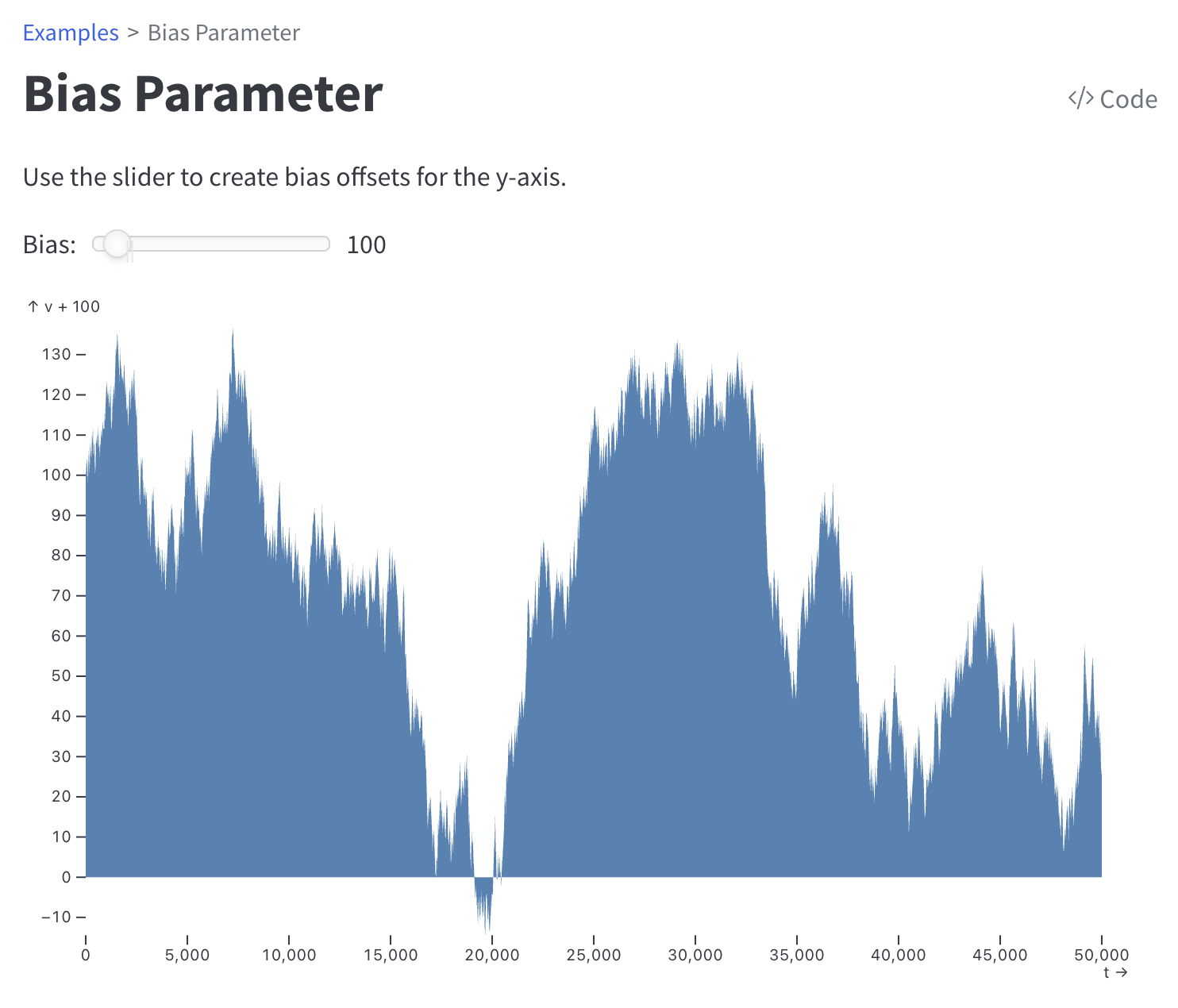
Notebook Execution
When using Inspect Viz with Quarto Websites you should always add the following configuration to your _quarto.yml to specify that notebooks should be fully executed when rendered:
_quarto.yml
execute:
enabled: trueLearning More
The website was created with Quarto and includes many live Inspect Viz plots and tables. The source code for the Examples section is a good place to start to understand the basics.
The documentation on Quarto Websites includes a tutorial and many additional details on creating, customizing, and publishing websites.
Quarto Dashboards are a special type of Quarto website optimized for displaying many plots and tables together, so are also worth considering.
HTML Fragments
If you are working with an existing website or with another website publishing system, it is also straightforward to embed HTML snippets which include Inspect Viz plots and tables.
Single Plot
To create a standalone snippet which you can include in any website, use the write_html() function:
from inspect_viz import Data
from inspect_viz.mark import dot
from inspect_viz.plot import plot, write_html
penguins = Data.from_file("penguins.parquet")
pl = plot(
dot(penguins, x="body_mass", y="flipper_length",
stroke="species", symbol="species"),
legend="symbol",
grid=True
)
write_html("penguins.html", pl)Multiple Plots
If you want to include multiple plots on a page, you might find it more convenient to call the to_html() function as part of your website generation process. The returned HTML includes the Jupyter Widget runtime dependencies, so if you have multiple plots you’ll instead want to include these dependencies once in the <head> of your document and the create HTML snippets without the dependencies.
Here is the dependencies code that you should place in the <head> tag:
<script src="https://cdn.jsdelivr.net/npm/requirejs@2.3.6/require.min.js" crossorigin="anonymous"></script>
<script src="https://cdn.jsdelivr.net/npm/@jupyter-widgets/html-manager@^1.0.1/dist/embed-amd.js" crossorigin="anonymous"></script>Then, specify dependencies=False when you call to_html() to get only the plot and not the dependencies scripts which are already in your <head> tag:
from inspect_viz.plot import to_html
pl = plot(
dot(penguins, x="body_mass", y="flipper_length",
stroke="species", symbol="species"),
legend="symbol",
grid=True
)
pl_html = to_html(pl, dependencies=False)
# ...include pl_html in your website